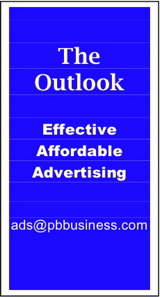Editor's note: Columnist Larry Grinnell is off this week; this is a column that ran previously.
Mac Corner: Stretch your Mac's usable life
By Larry Grinnell, Palm Beach Phoenix Apple Users Group
 It’s no big secret that we’re going through some tough times right now. It’s been in all the papers … In these tough times, we are all looking for ways to stretch our dollars a little further, and to find ways to put off the big purchases for a little while longer.
It’s no big secret that we’re going through some tough times right now. It’s been in all the papers … In these tough times, we are all looking for ways to stretch our dollars a little further, and to find ways to put off the big purchases for a little while longer.
This applies to our favorite personal computers as much as anything. This article describes a few things you can do to boost your existing computer’s performance and keep it as a productive tool for your business and family.
One of the very best ways to enhance your computer’s performance is to install more random access memory (RAM), assuming you haven’t done so already. Most computers come with only a fraction of the memory they can hold. More memory permits more programs to run at the same time, and often permits them to run faster, too, because more of your programs and working files can be copied from your slow hard disk drive to much faster RAM.
Unlike RAM in the 1990s that sold for exorbitant prices (hundreds to thousands of dollars), today it’s a commodity and prices change daily if not hourly. These days, an extra gigabyte of RAM should cost less than 25 bucks. There are a number of excellent online sources. One of my favorite sources is Other World Computing, but there are many, many others out there that are fine, ethical companies.
The next most effective method is to increase your hard disk’s capacity. You can do this by both discarding little-used files and programs, or by purchasing a new hard disk drive. A 500-gigabyte (GB) hard drive for a laptop computer can be had for under $100.
A similarly sized hard drive that spins at 7200 RPM, rather than the more typical 4200 or 5400 RPM costs only another $30 or so dollars. The faster the rotational speed of your hard disk drive, the faster data can be moved in and out of the drive. The only downside of this is that the faster rotational speed drives use more power (shorter battery life) and generate more heat (may reduce overall computer life), and at the very least may make your lap that much more uncomfortable.
Most (but not all) modern desktop and laptop computers make it very easy to swap out hard disk drives and RAM, and are a very easy do-it-yourself project. Before you wave your credit card at your local computer store or online store, you need to make sure you know what kind of drive your computer has.
If your computer is more than three or four years old, it probably has a Parallel ATA drive. Parallel ATA (PATA) is the technology that interfaces the hard drive to the computer. The downside of this is that development stopped a few years ago, so the largest capacity PATA drive is about 500GB for desktop machines, and about 320GB for laptop drives.
Newer computers use a faster technology called Serial ATA (or SATA). Make sure you know what kind of drive your computer has before you commit your cash (or credit) to this purchase.
The most complicated part of the process is the task of moving data from the old drive to the new. The easiest way is to buy an inexpensive enclosure that plugs into your computer’s USB 2.0 port. If you have a Macintosh computer (as I presume most of you do, as this is a Macintosh-centric column), there are two free programs you can use to transfer your data to your new disk drive and make that drive bootable: Carbon Copy Cloner and SuperDuper!.
Here’s what you do: place your new drive in the enclosure you just purchased (you did, didn’t you?). Plug it into your Mac’s USB 2.0 port and format it. Then run either of the two programs I mentioned above, and copy the entire contents of your internal drive onto the external drive. Depending upon how much data you have, this may take a few hours.
Once the transfer is complete, go to System Preferences and select Startup Disk. Configure so you can start up from your external drive. Restart your computer and confirm that you can indeed start from the new drive. Once you have confirmed this step, shut down, remove the drive from the enclosure, remove the internal hard drive from your computer, and swap.
Do not plug the external drive in right away. You want to make sure you can successfully boot from your new drive. Once you are satisfied that you can start and operate from the new drive, install your old hard drive into your USB 2.0 enclosure. Run for a few weeks and make sure everything works to your satisfaction. When satisfied, erase and reformat the drive in the external enclosure and use as an external disk drive for additional storage.
Be sure to check YouTube, where you can find a number of excellent videos produced by Other World Computing, that demonstrate how to install RAM and drives for many Macintosh models.
There are additional techniques to extend the life of your existing computers, but I’m out of time, out of space, and out of luck. Maybe more next time.
EDITOR'S NOTE: Readers are welcome to comment on this or any Mac Corner columns by visiting the Palm Beach Phoenix blog as well as by writing the editor of Palm Beach Business.com.
Mac Corner runs every Wednesday only in Palm Beach Business.com. Click to read the previous column.
About Larry Grinnell: Larry has been working with Macintosh and Windows PCs for over 25 years and worked as a senior technical writer and IT support professional for a major midwest-based consumer electronics and telecommunications equipment manufacturer here in South Florida. His musings on a wide variety of topics from computers to jazz guitar to strange foreign cars from the 1950s can be viewed at the MyMac.com website. Click here to reach him by email.
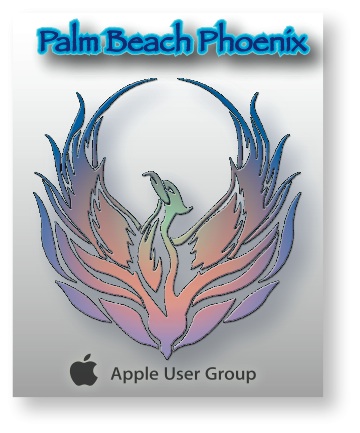 Writers of this column are members of the Palm Beach Phoenix Apple User Group, a nonprofit organization for Apple Computing Device Users, recognized by Apple Inc., with the purpose of providing educational training and coaching to its members (students, professionals and seniors alike) in a cordial social environment. The club meets the second Saturday (1-4 p.m.) and fourth Wednesday (6-8 p.m.) of each month at the Fire Station #2, 4301 Dixie Highway in West Palm Beach (just two block south of Southern Boulevard). Click here to visit their website. Click here to reach them by email.
Writers of this column are members of the Palm Beach Phoenix Apple User Group, a nonprofit organization for Apple Computing Device Users, recognized by Apple Inc., with the purpose of providing educational training and coaching to its members (students, professionals and seniors alike) in a cordial social environment. The club meets the second Saturday (1-4 p.m.) and fourth Wednesday (6-8 p.m.) of each month at the Fire Station #2, 4301 Dixie Highway in West Palm Beach (just two block south of Southern Boulevard). Click here to visit their website. Click here to reach them by email.